Just launched your Shopify store and how to get your products live with accurate stock levels?
Whether you're setting up your first product, migrating from another platform, or managing a large catalog, how you add and track inventory in Shopify plays a big role in how smoothly your business runs, from fulfillment to reporting to customer experience.
This guide walks you through three simple methods to add inventory in Shopify, manually, via CSV, and using third-party apps.
You’ll also learn key terms, common setup mistakes to avoid, and how to choose the right method based on your business size and complexity.
Let’s set up your inventory correctly so you can focus on selling and not second-guessing your stock.
Why Accurate Inventory Matters for Shopify Success
Inventory isn’t just a count of products, it’s a living snapshot of how your business thinks, reacts, and grows.
In 2025, eCommerce isn’t stable. Supply chains wobble, shipping costs fluctuate, and customer behavior is unpredictable.
Here’s what accurate inventory really unlocks in this new environment:
- Builds customer trust: If your product says “in stock,” it better be. Shoppers expect fast, reliable fulfillment.
- Prevents overselling and stockouts: You won’t accidentally sell more than you have, or miss sales because your store said "out of stock" when it wasn't.
- Streamlines operations: Accurate numbers mean fewer manual checks, faster picking and packing, and happier fulfillment teams.
- Powers smart decisions: When your data is clean, you can reorder at the right time, avoid dead stock, and invest in top-selling items.
- Supports multi-channel selling: If you’re also on Amazon, Etsy, or retail, inventory accuracy keeps everything in sync.
Method 1 – Add Inventory via Shopify Admin Panel
If you're adding a brand-new product and want to set up its inventory from scratch, Shopify's Admin Panel provides a quick way to do it, no technical skills are needed.
1. Go to Products > Add Product: From your Shopify admin, click “Products” in the sidebar, then “Add product” in the top right.

2. Enter the product details: Add a title, description, images, and price for your product.

Enable “Track quantity”: Tick the box to let Shopify keep track of inventory for this product.

Enter the quantity available: Below the tracking checkbox, input the number of units in stock. If you have multiple locations, you can enter quantities per location.
Click Save
Method 2 – Use Shopify CSV Import for Bulk Inventory Upload
- Go to Products > Import

- Download the sample CSV template
Shopify provides a sample file that shows the correct format. Click “Download sample CSV template”.

- Fill in the necessary columns
In your spreadsheet editor (Excel or Google Sheets), populate the key columns:- Handle – a unique name for each product (used to group variants)
- Title – product name
- Variant SKU – unique identifier per variant
- Variant Inventory Qty – how many units you have
- Variant Inventory Tracker – use Shopify to enable tracking
- Variant Inventory Policy – set to deny to stop selling at 0 stock, or continue to allow overselling
- Variant Fulfillment Service – usually set to manual unless using a third-party
- Save the file as .CSV
- Upload the CSV file in Shopify
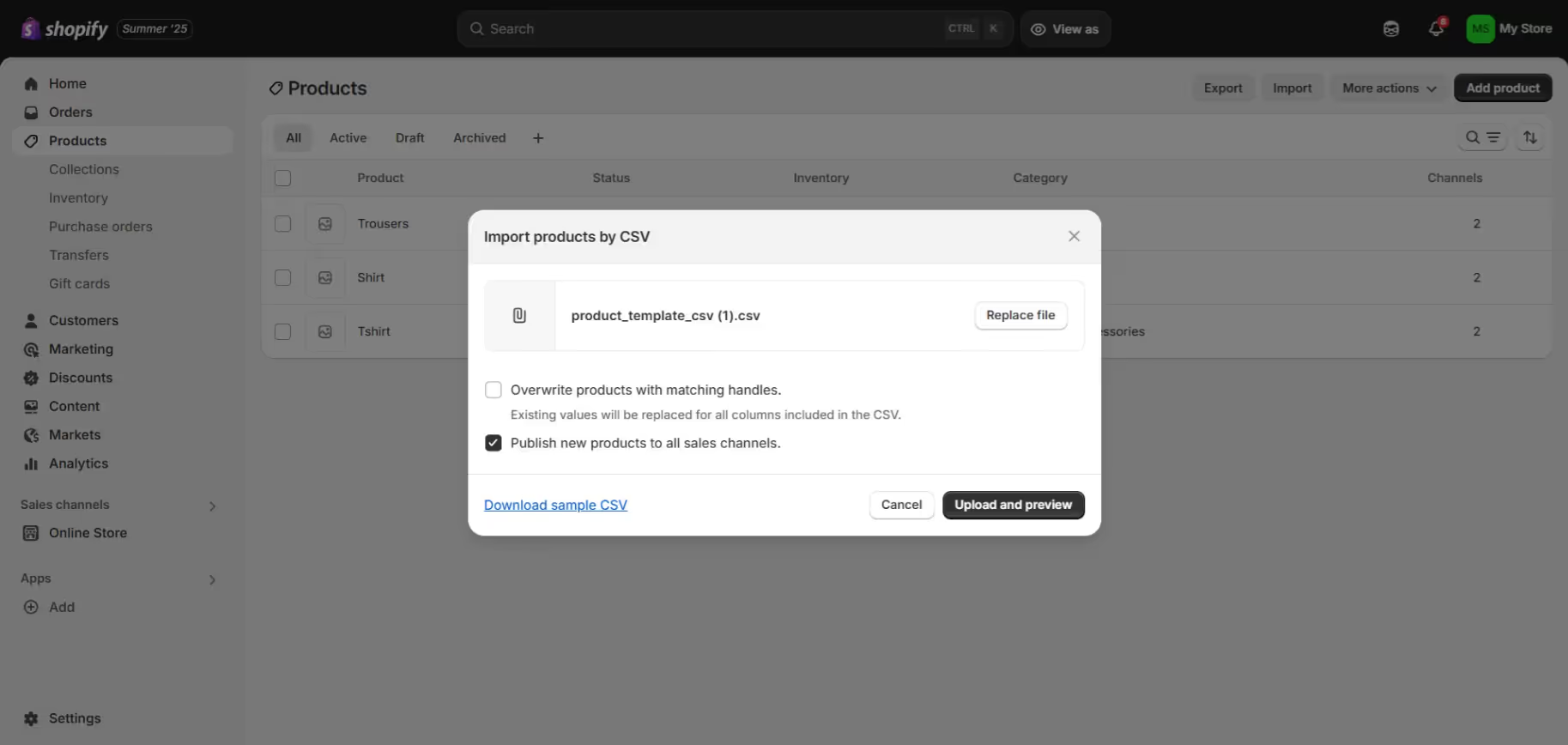
- Review and confirm
Method 3 – Sync Inventory with Third-Party Apps
If you sell across Shopify and other platforms (like Amazon, Etsy, or a physical store), manual updates aren’t sustainable.
That’s where inventory sync tools like Sumtracker come in.
These apps let you:
- Auto-sync stock across channels in real-time
- Track bundles and kits (e.g., a gift box made of multiple SKUs)
- Forecast demand so you always know what to reorder
- Assign stock per location with ease
This is the best option for merchants scaling up or managing multi-channel sales.
Key Terms to Know Before Adding Inventory
Before you start adding inventory to Shopify, it’s helpful to understand a few key terms you’ll encounter in the process. Here are the essentials:
- SKU (Stock Keeping Unit)
A unique code is used to identify each product or variant. It helps track inventory accurately and integrates it with other systems.
- Track Quantity
When enabled, Shopify automatically adjusts inventory levels as sales and returns occur.
- Continue Selling When Out of Stock
This allows products to be sold even if the available inventory is zero, which is useful for pre-orders or made-to-order items.
- Location
The place where inventory is stored or fulfilled from (e.g., warehouse, store, or 3PL). Shopify supports inventory tracking per location.
- Committed vs. Available Inventory
Committed refers to stock reserved for open orders; available is what's left and ready for sale.
Common Mistakes to Avoid When Adding Inventory
- Forgetting to enable “Track quantity”
If this isn’t checked, Shopify won’t update stock after sales, leading to overselling and inaccurate availability. - Using duplicate SKUs
SKUs must be unique for each product or variant. Duplicates cause issues in reporting, fulfillment, and third-party integrations. - Uploading incorrectly formatted CSVs
A single typo in headers or missing values (like product handles) can break your bulk upload and cause incomplete listings. - Not assigning inventory to the correct location
Especially important if you're using multiple warehouses or a 3PL, unassigned stock may not be available for sale. - Enabling “Continue selling when out of stock” by default
This should only be used for backorders or made-to-order items. Otherwise, it can lead to unfulfilled orders and poor customer experience.
Conclusion
Setting up inventory in Shopify may seem like a backend task, but it has front-end consequences.
From how you fulfill orders to how confident customers feel placing them, inventory accuracy affects every part of your store’s success.
Whether you're manually adding a few products, uploading hundreds via CSV, or syncing across multiple platforms with an app like Sumtracker, the right method depends on your scale and setup.
What matters most is building a system that’s clear, consistent, and scalable from day one.
Take the time to set it up right and avoid common pitfalls, and your store will run smoother, with fewer stockouts, happier customers, and more time for you to focus on growth.
FAQS
Can I add inventory to Shopify without creating a product?
No, Shopify requires every inventory entry to be linked to a product or variant. You'll need to create the product first, then add inventory details.
What’s the best way to add inventory in bulk?
Use Shopify’s CSV import tool. It allows you to upload multiple products and their stock quantities at once, ideal for large catalogs or migrations.
What happens if I forget to enable “Track quantity”?
Shopify won’t monitor or update stock levels. Your products will always appear in stock, increasing the risk of overselling and order cancellations.
Can I assign different inventory quantities to different locations?
Yes, Shopify supports multi-location inventory. You can set different stock quantities for each warehouse, store, or 3PL location.
How do I keep inventory synced across Shopify and other platforms?
Use a third-party app like Sumtracker to sync stock in real time across channels like Amazon, Etsy, eBay, and physical stores. This prevents overselling and manual errors.
Conclusion
Ready to Simplify Your Inventory Management?
Join hundreds of e-commerce merchants who rely on Sumtracker to save time, eliminate errors, and grow their business.
.svg)



.png)